If you want to store a message on the lock screen of a user device (iPhone or iPad), you can create a configuration profile for this with the Apple Configurator.
Aim
In this How-To you will learn how to create a configuration profile with the Apple Configurator. Then upload this profile to the Cortado administration portal and distribute it to your users.
Implementation
- Download the Apple Configurator to your Apple Mac. The Configurator can be downloaded free of charge from the Mac App Store.
Start the Apple Configurator and click on File and select New profile (upper arrow in illus.).
Switch to General and fill in the mandatory fields.
Under Security, select the option Always. Under Automatically Remove Profile, select Never (lower arrows in illus.).

- In the left column, select Lock Screen Message (left arrow in illus.) and then Configure.
- Then compose your message and enter it under "If lost, return to…" Message (right arrow in illus.).

- Then select File→ Save in the Apple Configurator to save your configuration profile (arrow in illus.).

- Now open the Cortado administration portal and select Administration→ Policies.
- Add a new policy by clicking on the plus button (upper arrow in illus.).
- Then select Using Apple Configurator (lower arrow in illus.).

- Upload your saved configuration profile (*.mobileconfig) (arrow in illus.).
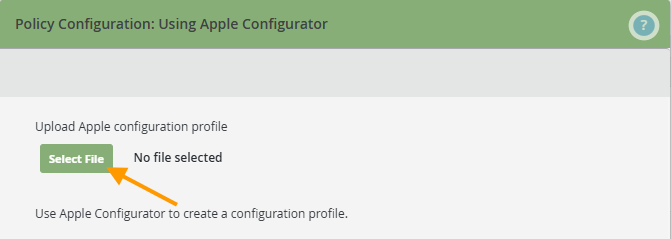
You can now assign the new policy to the users/groups/devices.
- Select the appropriate policy (left arrow in illus.) and click on Assign (right arrow in illus.).
- Now select the users, groups or devices to whom you would like to assign the policy.

The message is now displayed on the user's device in the lower part of the lock screen (highlighted in the image).
