- Open the device management under Administration→ Devices.

- Select a device (left arrow in illus.) and click on Remove (right arrow in illus.), to delete a device from the console.
On devices with a work profile, the MDM profile will consequently be deleted from the device. Fully-managed Android devices will be reset and removed from the console. This process may take a few minutes. Please be patient and do not press the Remove button several times in succession. This can lead to errors.
Note! For fully managed devices, check that the Factory reset option is available on the devices (option not grayed out). If necessary, remove an existing policy that prohibits resetting to factory defaults.
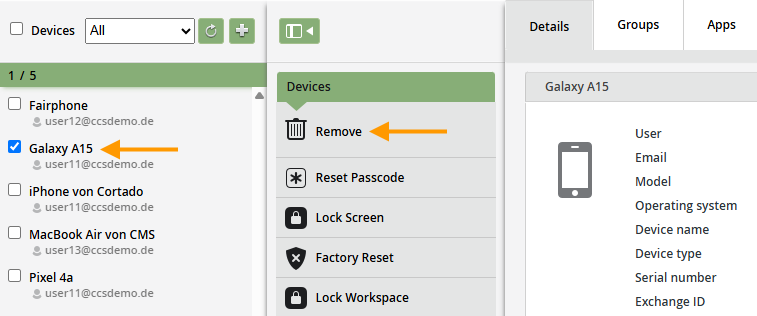
Devices are still displayed in this overview even after being reset to factory settings, regardless of whether this is done via the console or directly on the device.
Using the filter (upper arrow in the image), you can search for and select them and then delete them completely from the administration portal by clicking on Remove (lower arrow in the image).
Attention! Only permanently remove Apple devices from the administration portal after the activation lock has been removed.
